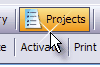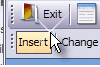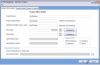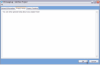Click here to view as a new page without the lightbox.
Creating a new EZChangeLog project
The first thing you need to do before using any feature of EZChangeLog is to create a project. Projects are the glue that tie together all the information gathered and managed by EZChangeLog.
Estimated Time to Create a new Project: 1 Minute
Here are the steps needed to create a new project:
- Click the Project button on the Main toolbar.
- Click the Insert button that appears on the Project toolbar.
- Enter a name for your project and press the TAB key.
- Optionally change the name of the Project Folder or the name that will be used for your project when you export content such as Version History.
- Click the OK button to save your project.
These steps will create a new EZChangeLog project, but there are some other features that you may want to use in order to get the most out of EZChangeLog.
- Automatic SetupCast Linking - this feature creates a data bridge between EZChangeLog and SetupCast. This makes it easy for SetupCast to publish your exported Version History and What’s New content to your website.
- Project Tracking - this feature allows you to track the percentage of completion for selected Groups and Items in the Project Planner. The number of items tracked and the overall percentage of completion are totaled at both the Group level and at the Project level.
Click the images below to see a slide show of program screen shots
This tutorial may not be reused without permission. Contact us if your interested.
Copyright ©2008-2019 - LANSRAD - All Rights Reserved